Imagine you’re at a park, enjoying a beautiful day with your friends, when suddenly you realize your mobile phone is missing. Panic sets in as you think about all the precious memories and important information stored there, right?
But don’t worry!
In today’s digital world, locating a misplaced phone is simpler. You don’t need to be tech-savvy or a detective. With a few straightforward steps, you can pinpoint your phone’s location. This guide will show you how to do just that.
Let’s dive in and learn how to find your lost phone quickly.
The Concept of Pinging a Mobile Phone
Phone pinging is a method used to determine a mobile device’s location. It involves sending small data packets to the phone and awaiting its response. This exchange provides clues about the phone’s whereabouts.
Imagine it as a digital beacon, helping you track down a misplaced or stolen phone. Using this technique, you can pinpoint your device’s location more accurately.
Now, let’s explore how phone pinging can assist you in locating your device.
Different Ways to Ping a Cell Phone
There are several techniques to pinpoint a cell phone’s location. The approach can vary between Android and iOS devices, but we’ll guide you through both.
Built-in Features
Android and iOS devices have features that allow you to track their location.
Android Phones
For Android users, there are mainly two options to retrieve their device’s location: Google Maps and Android Device Manager. Let’s explore these options further.
Let’s check them.
Using Google Maps
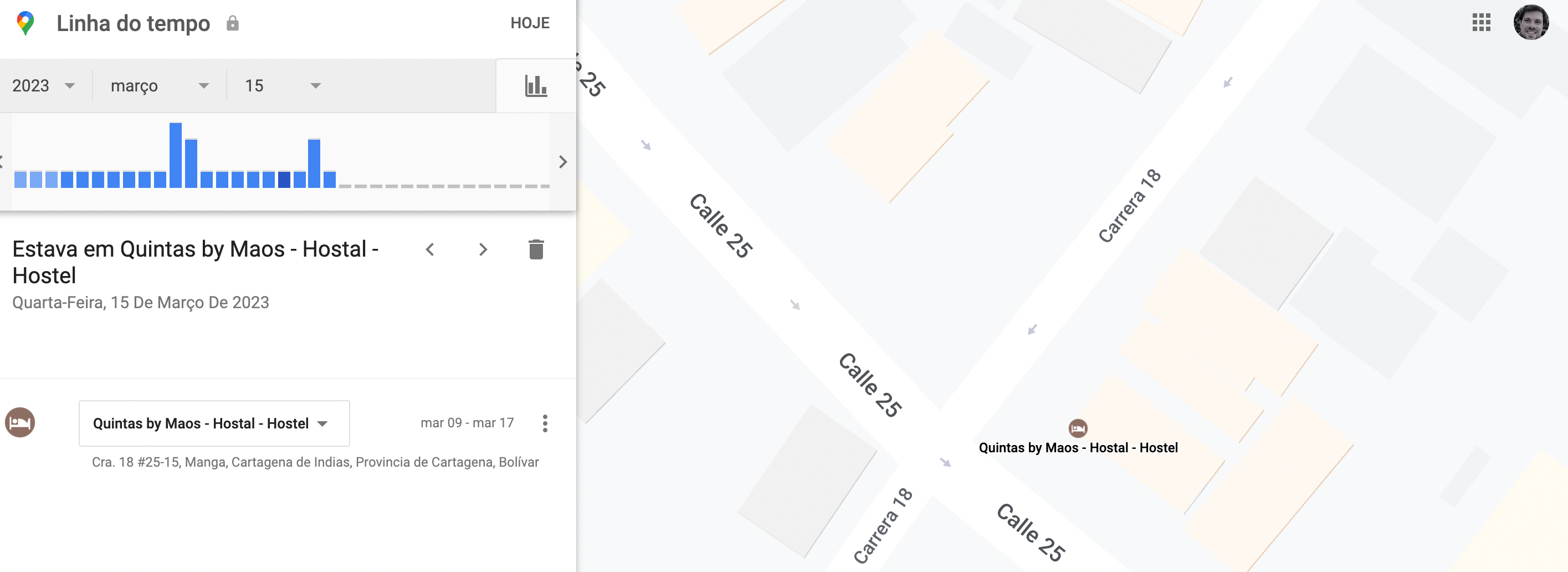
- Sign it to the same Google account on another device
- Open Google Maps on this second device
- Click on theree-line icon in the top left corner
- Choose Your Timelime
- Check your mobile phone’s last known location
Using Android Device Manager
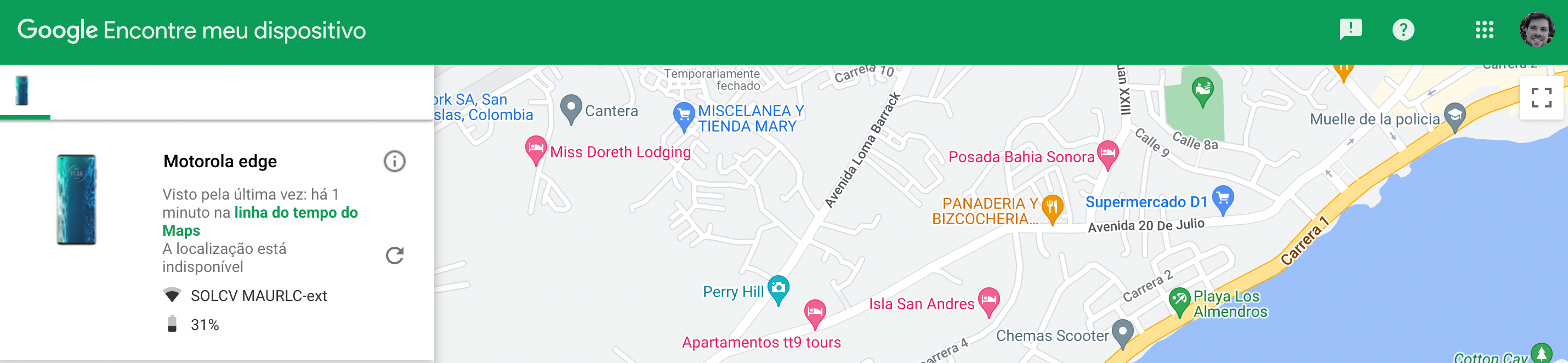
- Visit Android Device Manager website
- Login with your Google credentials
- Select your mobile phone in the top left corner
One cool thing about Android Device Manager is that it allows you to make your mobile phone emit an alert for 5 minutes (even if it’s in mute mode), block your cell phone or erase its content for precaution.
Important Note: To use any of these two methods, you’ll need to have your lost or stolen phone signed in on your Google account.
Now, let’s what iOS devices offer in this sense.
iOS devices
Apple has Find My as their native GPS tracking software. The step-by-step guide to use is very simple:
- Find My
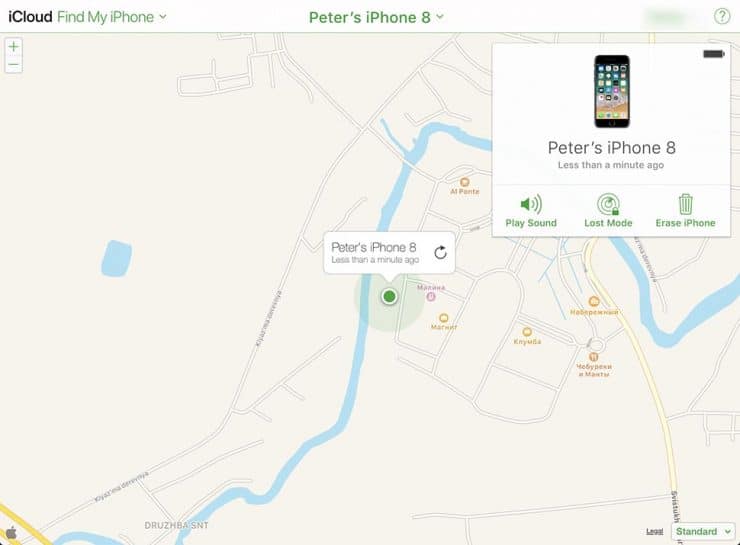
- Sign in to iCloud.com/find from another device
- Login with your iCloud credentials (they must be same used on your lost or stolen phone)
- Choose which Apple device you want to find in the drop-down menu
- Check the mobile phone’s location on the map
Just like Android Device Manager, Find My allow the users to make target phone emit a sound, to block it or even to delete all data from it.
Important Note: In order to use Find My, you need your location services activated. To do that, go to Privacy → Settings Menu → Location Services. Just slide the tiny bar to on.
Third-Party Apps and Services for Cell Phone Location
Beyond the built-in tracking features of your phone, numerous third-party apps and services can help you locate a missing device. These tools range from GPS trackers to dedicated location-finding apps.
With these resources, locating your phone becomes a straightforward task.
Whether you’ve simply misplaced your phone or fear it’s been stolen, let’s explore these tracking solutions compatible with Android and iOS devices.
Using a GPS Tracking Software
GPS tracking apps are effective tools for locating cell phones. They provide details like the networks the phone has connected to, its current location, and other GPS-related data.
For a deeper dive, refer to our article, “21 Best Phone Trackers to Use in 2023.”
While these apps can pinpoint a phone’s location and potentially the person carrying it, their accuracy depends on several factors.
The phone’s GPS needs to be active, and the proximity to cell towers and the quality of the cellular service in the area all play a role in the precision of the tracking.
Using a Ping App
Ping apps, like Life360, are popular tools for sharing location data. They allow users to share their whereabouts with friends or family. If someone is part of your group on these apps, you can “ping” their phone to find out their current location.
However, the accuracy of these apps depends on several factors. The quality of the cellular service in the area, proximity to cell towers, and available location data all influence how precisely the app can pinpoint a phone’s location.
Using Specialized Websites
Specialized websites can help locate a cell phone by sending it “ping” requests. These requests prompt the phone to share its location data. However, the accuracy of this method relies on the same technical factors we’ve discussed with other methods, such as cell service quality and proximity to cell towers.
Command Prompt
To ping a cell phone, you’ll have different commands depending on whether you’re on a PC or Mac. Here’s what you need to do in each case.
Windows Command Prompt
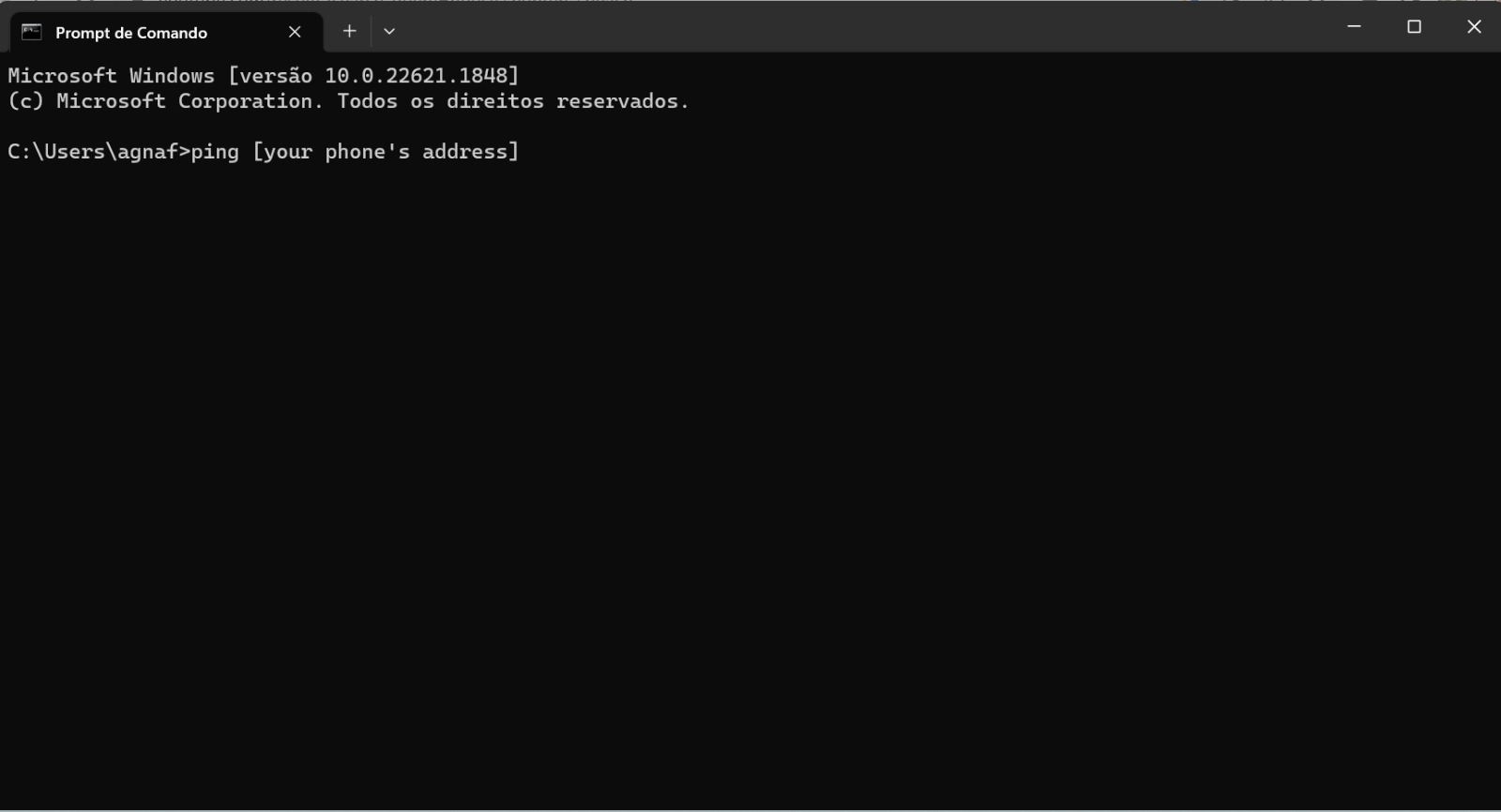
You can access the command prompt in Windows (which is kind of a dialog box) by following either of these steps list:
- Click on Start
- Type “cmd”
- Click on Command Prompt
Or
- Press Windows + R
- Type “cmd” into the Run program
- Press Enter
Once you’re there, here’s what you need to do:
- Type ping [phone’s IP address]
- Press Enter
Pro Tip: You can find out the phone’s IP address if it’s connected to the same network as any other device. Check the wireless router page for the devices connected to it and their respective IPs. Remember: this only works if the device is in the same IP network.
MacOS Terminal
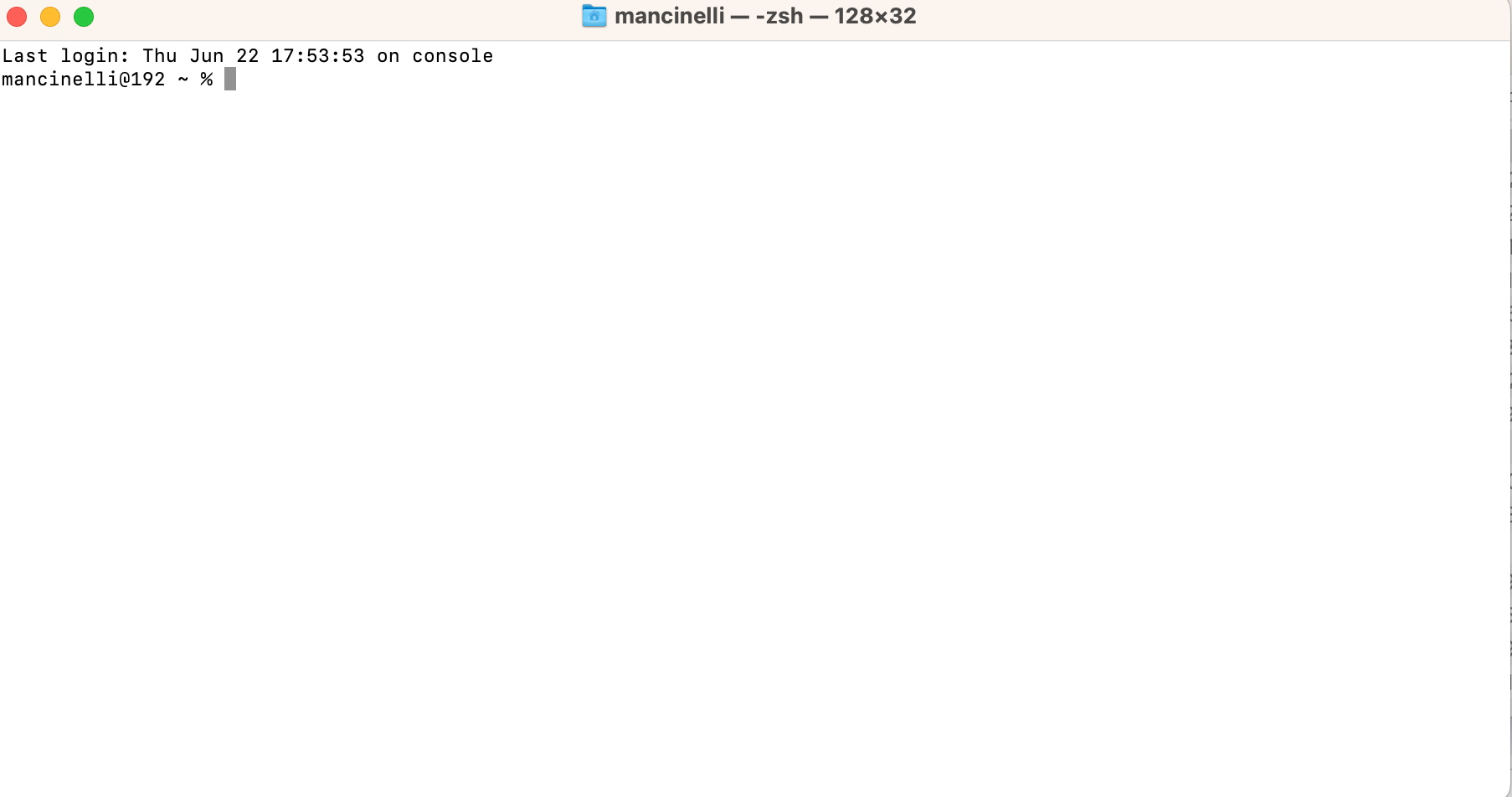
The terminal is the equivalent of Command Prompt but for Apple’s computers. If you’re going to use a Mac, here’s what you need to do:
- Click on Applications → Utilities → Terminal
- Type ping -c [number of packages to be sent] [phone’s IP address]
- Press Enter
Important Note: Both Command Prompt and Terminal will show you your mobile phones are nearby. In case the data packets don’t get responded, then you’re probably away from your phone’s location. In that case, you might consider one of the other methods listed.
Your Phone Carrier
Another option to locate your phone is contacting your service provider. They have the capability to track phones through their network. However, it’s essential to note that each provider may have different policies.
If you’re concerned about these policies, consider researching and switching to a provider that aligns more with your preferences.
Always review your current provider’s terms of use and policies to understand their stance.
Now that you know how to track a phone’s location, you might wonder about its legality. Let’s delve into that aspect.
Is it Legal to Ping a Cell Phone For Its Location and GPS Data?
The question of whether it’s legal to track a phone’s location hinges on consent. If the phone’s owner or someone they’ve authorized has given permission to track the device, then using tools or services is generally legal.
Most legitimate apps will ask for your permission before accessing location data. For example, Google services often request location access to function optimally.
However, tracking a phone without the owner’s knowledge or consent is illegal.
While private investigators must adhere to these consent rules, law enforcement agencies operate differently.
They have the authority to track phones without seeking permission and have advanced tools that bypass many common barriers, such as the phone’s operating system or service provider. But if you’ve merely misplaced your phone, don’t expect the police to step in.
Let’s recap what we’ve discussed.
Our Final Considerations About Pinging a Mobile Phone
Regardless of whether you use an Android or Apple device, your phone holds a trove of personal data, from banking details to social media accounts. Misplacing it can leave you vulnerable to security breaches and privacy invasions.
Should you ever lose track of your phone, remember the methods we’ve discussed in this article to help you locate it.
FAQ
Do I need my Android or iOS credentials to ping my phone?
To track your phone, whether it’s Android or iOS, you often need to be logged in with the same credentials on both the device and the tracking method you’re using.
For example, if you’re using “Find My” but your phone is logged into a different account, you won’t be able to see, lock, or erase its data.
What’s the best method to ping a cell phone?
The ideal method for tracking a phone often depends on individual circumstances.
However, we suggest starting with built-in applications like Google Maps for Android or “Find My” for Apple devices.
These apps are user-friendly and offer additional features, such as locking your phone or deleting sensitive data.
What should I do if I suspect someone is pinging my phone?
If you suspect someone is tracking your phone, prioritize your privacy with these steps:
- Disable or uninstall apps that use your location, such as Google Maps and “Find My.”
- Turn off the location services on your device.
- Switch on aeroplane mode to disconnect from all networks, including Wi-Fi and cellular, protecting your device’s IP address.
- If you believe the tracking is unauthorized, consider reporting the matter to the police.
How accurate is phone pinging in determining location?
The precision of phone pinging for location tracking hinges on several elements, such as the presence of GPS, the strength of the network signal, and specific device configurations.
For a detailed analysis of the accuracy of the “Find My” app, you can refer to our comprehensive review on the topic.
Add comment