If you have lost your Windows Phone (whether that’s a Microsoft Lumia, HTC, Nokia, or a Samsung device), or maybe someone stole it, you should not panic straightaway. Instead, your best bet is to locate it using Microsoft’s Find My Phone service.
Microsoft provides modern Windows Phones (2014 or later) with this service (which technically is a phone tracking app). In most cases it has been automatically installed when you first ran your phone (more on that later) i.e. prior to you losing it. In that way you can locate your phone remotely via your computer AFTER it may have been gone missing.
Here’s how.
Find the pin-point location of your phone on a map!
- Visit account.microsoft.com/devices on your computer and log in with your Microsoft account credentials.
- If you think your phone has moved, hit Refresh to retrieve its latest location.
- You should be able to see your phone on the map.
Don’t see your phone on the map? Nothing happens when you refresh? Jump down to our section “You have lost your phone and cannot locate it on the map. What now?“
After checking your phone’s location on the map, you will have several options depending on where it is:
Ring your phone via your computer
If your phone is at home, or at work, or any other place with people you can trust, then you can simply try ringing it via Find my Phone service so that someone will be able to find it.
Even if the volume is turned off or your Windows Phone is set to vibrate mode, you will still be able to make it ring loudly. To do that, you should:
- Open a browser in your computer or your phone and immediately go to https://account.microsoft.com/devices.
- Select your Windows Phone from the list and open the Find My Phone service.
- Click on the Ring button and try to see if you can hear your phone.
Lock your phone
In case your phone is lost in an unknown location, your next course of action should be locking it. That way, only you will be able to access it.
You can lock your phone and display a message of your choice in the lock screen (see some of our template examples below). The good news is that you can do this even if you do not have a password lock already.
Perhaps you might also think about including a phone number in the message so that if a Good Samaritan finds the phone, they can call you and give it back to you.
- Like before, open a browser and go to https://account.microsoft.com/devices.
- Open the Find My Phone service.
- Click on the Lock button and follow the instructions on the screen.
Erase the data on the phone
As a last resort, you will have the option of erasing everything on the phone. This will prevent thieves from having access to your personal things, such as your photos, videos, and even your credit card information.
Be AWARE: Once you do this, there is no turning back. This will also erase your Microsoft account from the phone, so you will no longer be able to track it.
Even after you erase data from your phone, you will still have access to anything you have backed up on OneDrive as explained further down.
- Go to https://account.microsoft.com/devices in your browser.
- Open Find My Phone.
- Click on Erase and confirm that you wish to proceed.
Check out the video from Windowscentral that explains how it works:
Find My Phone app may not always work!
While the Find My Phone service has received decent feedback from users, some report that it does not work as consistently as they would like. For example, it might not update the phone’s location for hours on end.
The service also does not save its last location if a user turns it off manually. So if a thief is quick and immediately turns the phone off, you will not be able to locate it.
You have lost your phone and cannot locate it on the map. What now?
If you cannot find your phone on the map using the Find my Phone service, it might be due to either that:
- Your Windows Phone is too old (pre-2014) so the Find My Phone service is not available to you.
- If your phone is actually new, then you might have not selected the recommended settings when first setting up your phone (see below). It’s these recommended settings that enable the Find my Phone service. If you customized them and left out Find my Phone service that’s really bad luck.
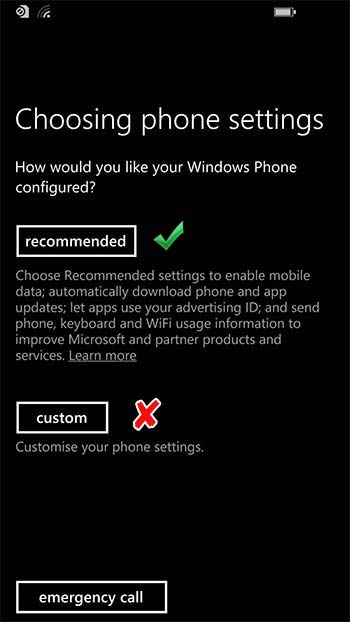
Reasons why no phone could have been located
Still can’t locate it even though you are certain you had the service working?
You should be informed that if your phone cannot transmit a signal (whether cellular or GPS), there is simply no way to locate it, no matter what kind of phone you have or what service or tracking app you are using.
The most common reasons why a phone cannot transmit a signal are:
- If the SIM card is removed, there is no data connection.
- A thief simply turned the phone off, or the battery died.
- Mobile data is turned off i.e. no signal will be transmitted, even with GPS on.
- Last known location was not saved before the phone was turned off.
Find my Phone by Microsoft is the only app you could have used to find your Windows Phone after you have already lost it (without having installed another one before you lost it). But before we give up completely lets review some of the old-school ways to retrieving and protecting, in fact, any phone, not just the Windows Phone.
When apps fail to help: alternative ways to find your phone & protect your data
I have to be honest with you, from here on out it will be much more difficult to find a lost or stolen phone. However, with the advice below, you will increase your chances of finding your phone and protect your data.
Please note: the more time passes, your chances of retrieving the phone worsen.
The thief might remove the SIM and sell it or your battery might drain so you want to act quickly before that happens. In such cases, no signal will be transmitted from your phone. In other words, you will not be able to track it remotely or even call it anymore.
Lost phone? Retrace your steps and look for the phone
The concept of retracing your steps to find something lost is well-established and it can definitely work for your phone too. Relax. Take a few deep breaths of air. History repeats itself. If you’ve lost it before, remind yourself where it was and check those places first (look in the obvious places; it might just be there, in your jacket pocket).
If you believe that your phone is simply lost and not stolen, then you should try and going back to every place you have recently visited. Ask around and someone might have actually seen the phone.
For example, if you lost it in a cinema, someone might have handed it over to the reception. Asking people in such cases never hurts as you might get your phone back without hassle.
Change all your passwords so that thieves cannot access your accounts
This is the first thing you should do if you suspect you misplaced it outside the home. Even if your phone is locked, thieves who are technologically inclined may be able to hack it and get information on you. As such, you should seriously consider hanging all of your passwords.
This is especially important if you have stored credit card information in there. In fact, if that is the case, you should also contact your bank and report the incident so that they can keep a lookout for suspicious activities.
Send a message and offer a reward
Before you do anything else, send a message to your phone (from a friend or relative’s phone) and say that whoever finds it and returns it to X address will receive a reward. Alternatively, include a number in the message so that anyone who finds it can call it.
Of course, this will not work if your phone is actually stolen. However, thieves might think that you are not actually tracking your phone so you may even save yourself some time.
Here are some example templates that you can modify to your liking. Make sure to include a number where anyone who finds the phone can reach you.
If you suspect that it’s STOLEN, try something like this:
Appeal to the thief’s sentimental side:
Offer a reward with no questions asked:
Try not to threaten them as they might throw the phone away if scared:
Or, if you think that the phone is LOST, try something like this:
Enter a friend’s number and ask whoever finds the phone to call you:
Include an address (BUT not your home or work!)
Last resort? Reach out to your carrier and ask for help
In some cases, your carrier might agree to use cell phone triangulation to locate your phone. Basically, carriers can use cell towers to attempt and pinpoint where the phone is by measuring the distance from the tower.
That way, they can receive the location of your phone on a map, just like you would have if you had been using Find My Phone. However, it will not be as accurate as the technology involved is inferior to GPS.
With all that said, it is indeed very unlikely that carriers will agree to track your phone as such processes are reserved for more serious matters where the police is also involved, such as a kidnapping or other serious crime.
Still, there is nothing wrong with asking anyway as they might be able to actually retrieve your phone’s location.
If too much time has passed, you should accept the fact that your phone is gone. What should you do now?
Unfortunately, in some cases, you will need to accept the fact the phone is lost and there is nothing you can do about retrieving it anymore.
In fact, if you do not find your phone before the battery runs out, then you probably won’t get it back.
Here is what to do after accepting that the phone is gone.
Contact your carrier, you might even be able to get another phone
If you have insurance on your phone, your carrier might be able to replace it. Otherwise, they will be able to turn off all services including texts, messages, and data so that thieves will not be able to use services you are paying for.
Report your stolen phone to the police
It may also be a good idea to visit your local police department and report that your phone has been stolen. It is highly unlikely that they will be able to do anything about it but they might ask for the serial number just in case.
Since you do not have physical access to your phone, you will need to find the original receipt to locate the serial number. If you bought your phone online, you may also be able to contact the place you bought it from and show them the order so that they can retrieve the serial number.
And finally, grab anything you have uploaded to OneDrive and change your password
As you may or may not know, a lot of the files in your phone are automatically uploaded to OneDrive. Your photos, for example, may reside there.
To check, go to the OneDrive, log in with your Microsoft account, and see if there is anything in there. If there is, grab everything in there, and change your password.
The good news? Even if you choose to erase your data with Find My Phone, it will still be available in OneDrive so you will be able to access it even though the thieves will not!
What you should do to protect your Windows Phone BEFORE you lose it or get it stolen
You may have recently lost your Windows Phone (and got a new one) or heard that something similar happened to a friend. And now you are wondering how to protect it.
Towards that end, you should :
1. Make sure that Find My Phone is Enabled AND working correctly
To check whether all the Find My Phone settings are enabled, head over to Settings > Updates & Security > Find My Phone.
There, you should be able to see a setting that reads:
Save my device’s location periodically so it’s
easier to find, even if the location is off.
Check it! That is the only option you will see if the feature is not enabled. As such, you should immediately check that box to turn the service on.
Depending on your device, you will then see other options such as:
Save my phone’s location periodically and
before the battery runs out to make it easier to find.
Check it! This option could not be more descriptive even if it tried to.
Another thing you might see is:
Save my device’s location more frequently.
Check it! This is basically the same thing as above, just worded differently.
All the settings have now been taken care of. Head over to http://account.microsoft.com/devices
and follow the steps above to check if everything is working correctly.
2. Use the FREE “FollowMee” app to track your phone
Our rating:
FollowMee is the best app to locate your lost Windows Phone outside of Microsoft’s own Find My Phone. It uses GPS, Wi-Fi, and cellular triangulation to locate your phone and record its location.
After you install and run the app, it will transmit your phone’s location in a secure map which you can access via the FollowMee website.
The app has a premium version too with additional features but you do not need them. The free version allows you to track your phone’s location on a real-time map, which is all you really need to find your phone.
3. If FollowMee does not work, try “Phone Tracker” (Free)
Our rating:
For some people, FollowMee might not work or might not be available. For instance, it might not be available in certain countries due to licensing restrictions.
In such cases, Phone Tracker app for Windows can prove to be a viable alternative. The interface of the app is somewhat outdated but it is more powerful than it looks.
Phone Tracker logs the phone’s position every half an hour and if the signal is good, it can even track its movement across a map. The good news is that it can also display logs from days, weeks, or even months past.
Unfortunately, some users have reported that it is not always accurate so you should test it as soon as you install it.
Have you lost your Windows Phone recently? Did you get it back in the end? Let us know in the comments!
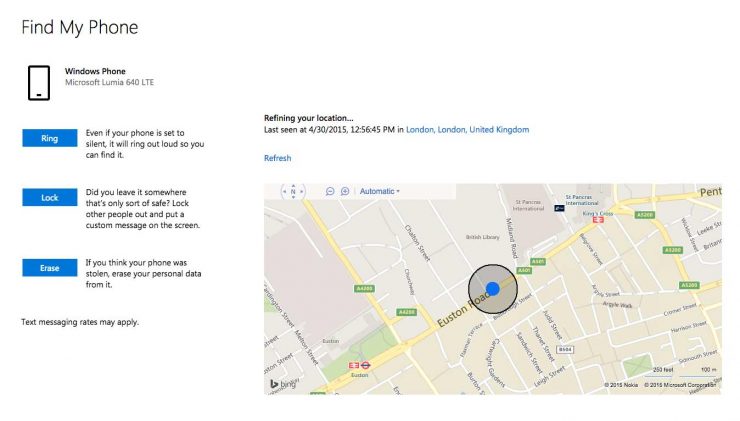
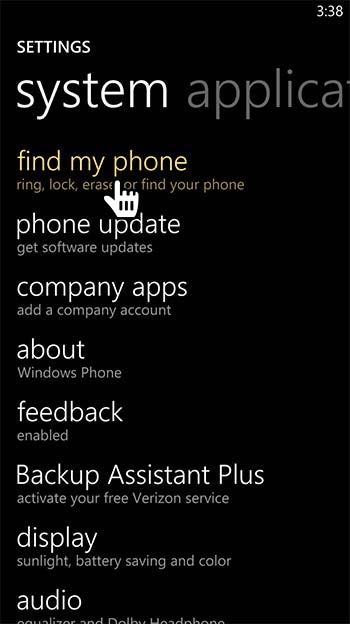

Add comment