Ever feel like you’re perpetually under a watchful eye, each move tracked without your approval?
It’s time to seize back your privacy and put a full stop to undesired phone tracking.
In our increasingly digital world, phone surveillance has become a significant concern. However, we’ve got you covered with a comprehensive guide that equips you to regain control over your personal data.
Unsurprisingly, many top-tier location-tracking apps could potentially trace your phone. To dive deeper into this, we recommend checking out our detailed list of “The 21 Best Phone Tracker Apps to Use in 2023“, accessible after this article.
While no phone is untraceable, you can make the tracking task more challenging for unwanted observers. Ready to reclaim control?
Join us as we navigate the path to stronger digital privacy protection together.
- Is Someone Using a Location Tracking App on Your Phone?
- How to Prevent Someone From Tracking Your Phone
- #1 – Try a Virtual Private Network (VPN)
- #2 – Run an Antivirus Software
- #3 – Avoid Using Public Wi-Fi Networks
- #4 – Set Your Phone to Airplane Mode
- #5 – Turn Off Your GPS Location Services
- #6 – Update Your Phone
- #7 – Stop Those Ad Tracking Pop-Ups
- #8 – Reset Your Phone’s Location Settings
- #9 – Disable Cross-Site Tracking
- #10 – Use a Fake GPS
- How to Stop Someone from Tracking Your Phone
- Our Final Thoughts
- FAQ
Is Someone Using a Location Tracking App on Your Phone?
Identifying the presence of tracking or monitoring apps on your phone depends on the specific app in question.
However, there are common signs that warrant your attention.
These indicators don’t necessarily confirm that your phone is being tracked, but they should prompt consideration and possibly lead you to our final section, where we’ll guide you on effectively preventing someone from tracking your phone.
#1 – High Data Usage
One of the most common signs is higher data consumption.
That happens because these tracking apps use online services to send your location data to a server from which it can be accessed by whoever is controlling the application.
Here’s how you check this on both operating systems.
Android phones
- Go to Phone Settings.
- Tap Network & Internet.
- Choose SIM or SIM Card.
- Select Data Usage for all suspicious apps you find.
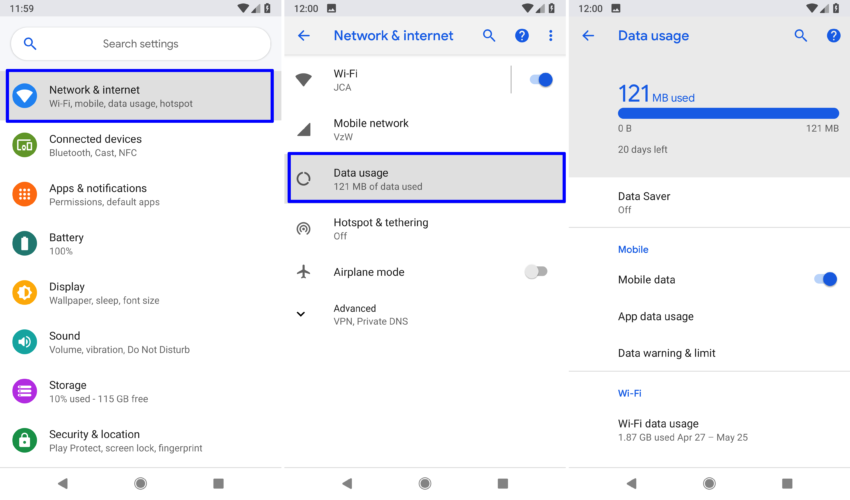
Be sure to periodically check the data usage on your cell phone to familiarize yourself with your typical consumption. This will enable you to easily identify any significant spikes in data usage that may occur.
iPhone
- Go to Settings.
- Tap Mobile Data or Cellular.
- Check for any suspicious apps draining your data.
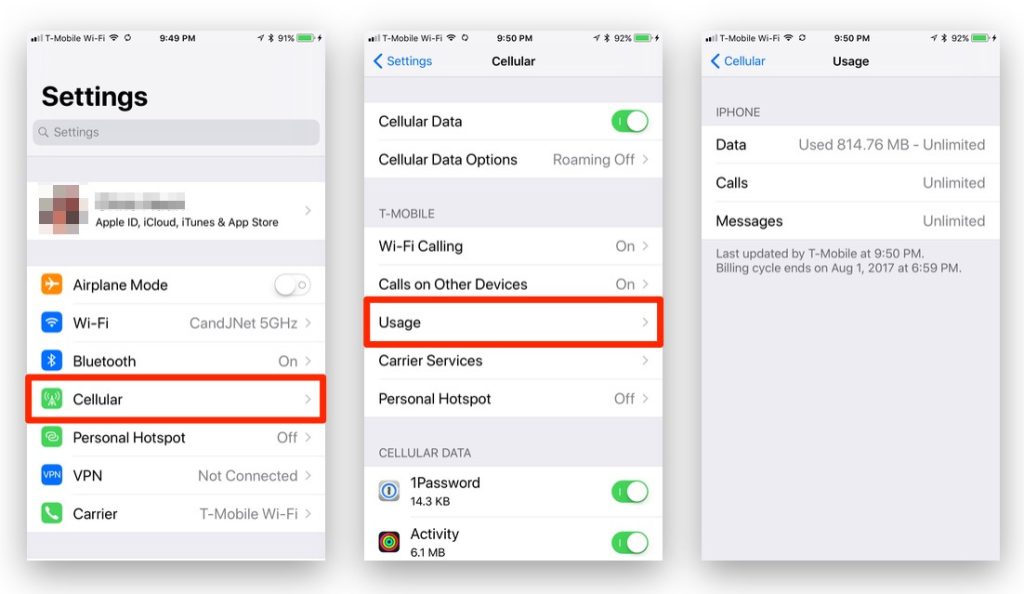
#2 – Shorter Battery Life
Consider this – any suspicious app operating on your phone would undoubtedly consume battery power, correct?
The process of incessantly capturing and transmitting your device’s location to a server can significantly drain battery life.
Therefore, if you’ve observed a sudden and unexplained decrease in your phone’s battery longevity over the past few weeks or months, it might suggest that someone is tracking your phone’s location.
Here’s how to verify it.
Android phone
- Go to Settings.
- Tap Battery.
- Check your battery usage by app.
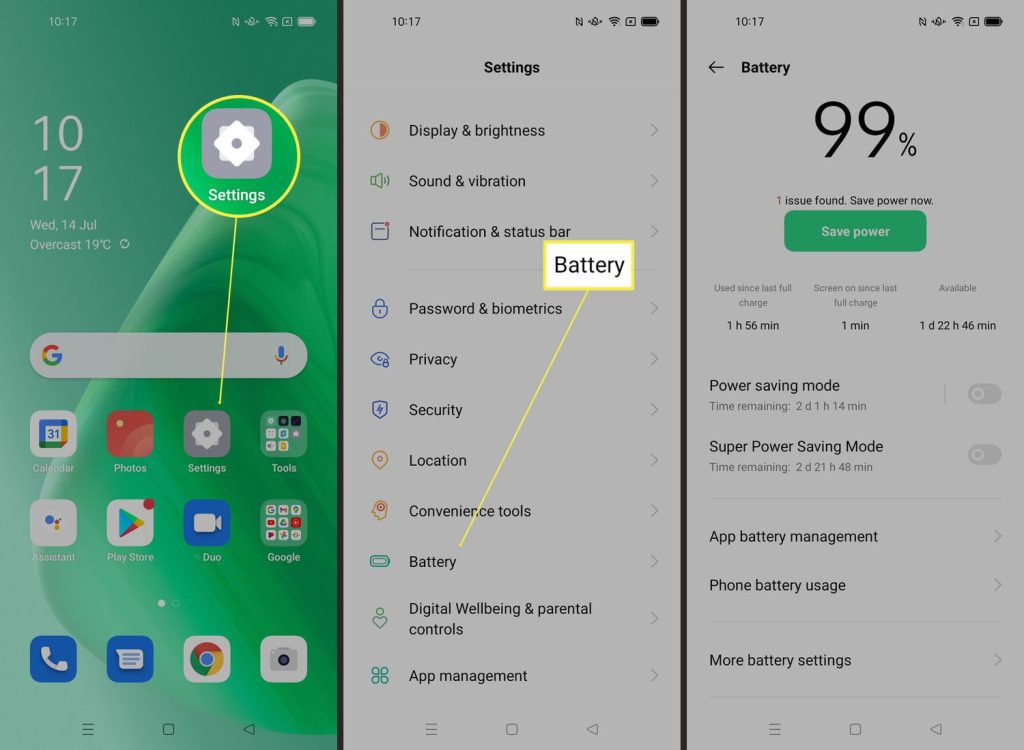
iPhone
- Go to Settings.
- Scroll down to Battery.
- Check your battery usage by app.
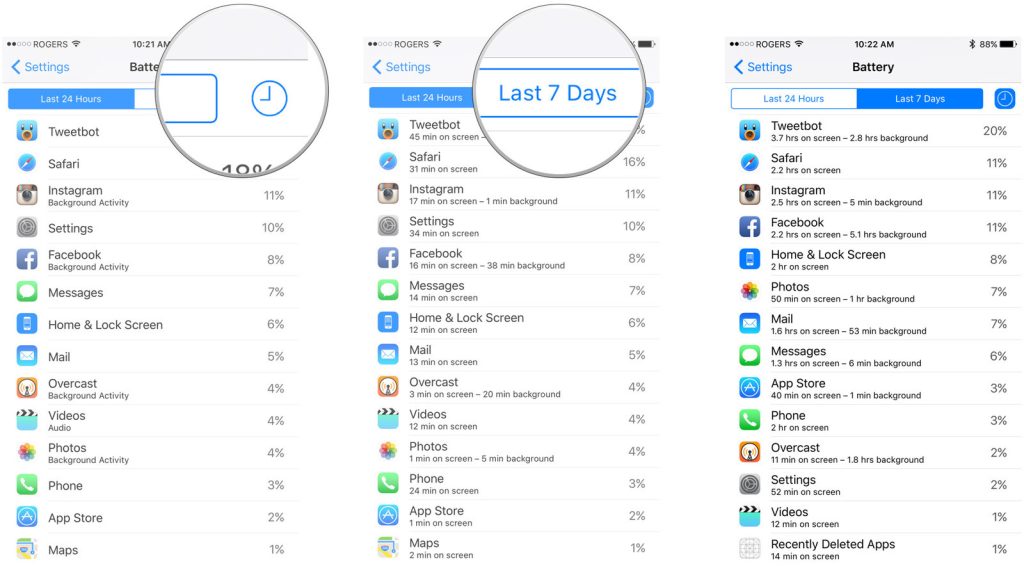
#3 – Unknown Apps
Interestingly, some apps don’t bother to conceal their presence, making your task of identifying them considerably simpler. The path to unearthing these potential trespassers differs based on your device’s operating system.
Here’s your step-by-step guide.
Android phone
- Go to Settings.
- Tap Apps.
- Carefully examine to determine whether you know each of the installed apps.
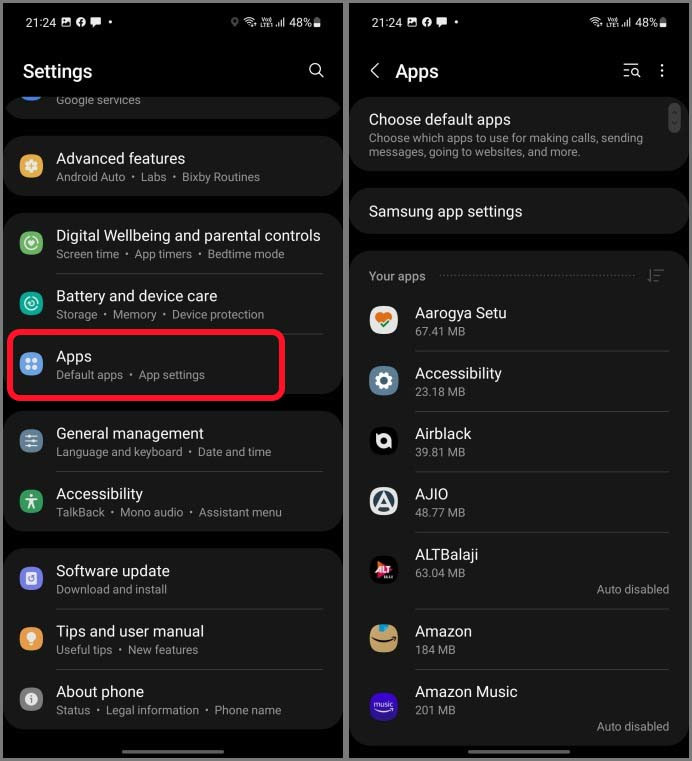
iPhone
- Go to Settings.
- Scroll down to the last section.
- Carefully examine to determine whether you know each of the installed apps.
Note: You can also use spotlight and type “/”.
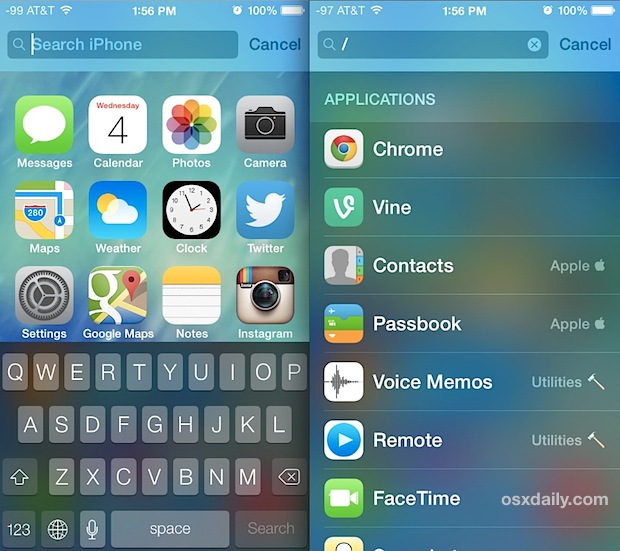
#4 – Be Alert to Unusual Activity
Certain harmful software does more than merely record your GPS data. They might actually collect personal information, making it accessible to unscrupulous entities.
Needless to say, such sensitive data breaches could land you in hot water.
Stay vigilant for unexpected crashes, spontaneous reboots, or any peculiar app or phone behaviors.
Even if you haven’t observed any indications of clandestine apps operating on your mobile device, it’s equally crucial to understand how to ward off such potential invasions.
How to Prevent Someone From Tracking Your Phone
Preventing tracking completely is nearly impossible due to the abundance of location technology and applications available. However, most individuals attempting to track others are everyday people using basic methods that can be avoided with cautionary measures.
By being mindful of potential tracking methods and prioritizing online and mobile security, you can significantly reduce the risk of unwanted tracking.
Here’s a list of what you can do about it.
#1 – Try a Virtual Private Network (VPN)
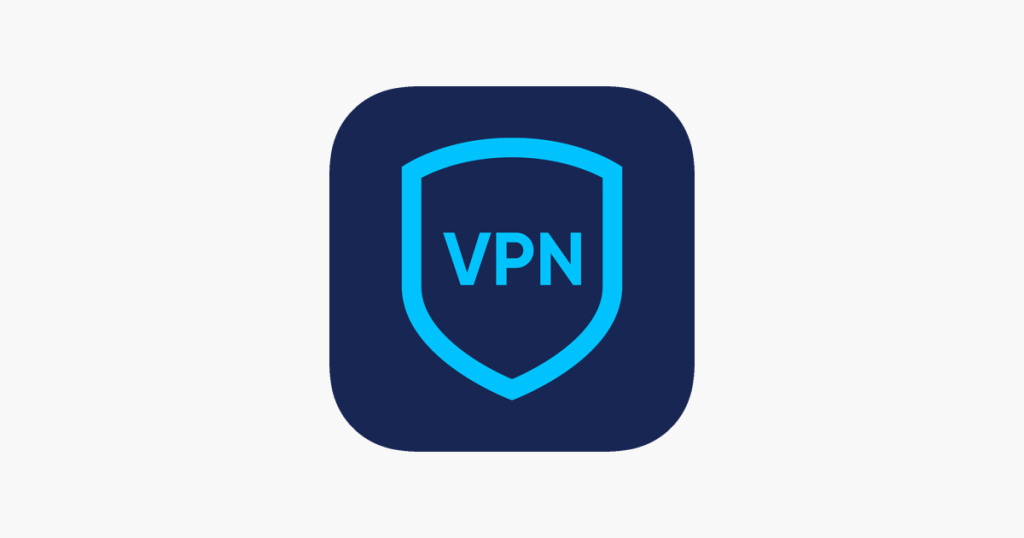
Using a VPN with an ad blocker is an effective way to protect yourself from tracking.
By establishing a secure and private connection to the internet, a VPN encrypts your traffic and masks your true IP address, making it difficult for anyone to track your online activities and location history.
Additionally, an ad blocker hides intrusive and annoying ads and blocks tracking scripts that could be used to monitor your private browser behavior.
Together, these tools provide an extra layer of security and privacy, allowing you to browse the web with peace of mind.
#2 – Run an Antivirus Software
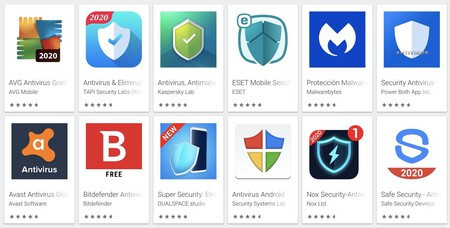
Think of antivirus software as your digital bodyguard, a necessary ally in the fight against insidious software.
Crafty spyware, often wearing the guise of harmless apps, can slyly spy on your actions and snatch your personal data right from under your nose.
Antivirus software is like a digital detective, relentlessly scrutinizing every corner of your device for known spyware and acting as a bouncer, preventing you from mistakenly downloading these digital invaders.
By making antivirus scans a regular part of your digital hygiene, you’re always one step ahead of lurking threats, ensuring your precious information remains untouchable to digital pickpockets.
#3 – Avoid Using Public Wi-Fi Networks

Imagine public Wi-Fi networks as digital watering holes, places where your mobile device could be exposed to tracking and surveillance.
Cunning hackers can wield packet-sniffing tools like digital fishing nets, catching and collecting data streamed by your iPhone or Android over the network.
These illicit data hauls could include sensitive treasures like login passwords and credit card details.
Moreover, data collectors can turn Wi-Fi networks into digital radar systems, tracking your location data and observing your online habits.
They create detailed advertising profiles, painting a comprehensive picture of you based on this gathered information.
#4 – Set Your Phone to Airplane Mode

Think of activating airplane mode on your phone as shutting all the digital doors and windows, a powerful shield against tracking and monitoring attempts, particularly in areas buzzing with free Wi-Fi.
It’s like you’re taking your device off the grid, cutting all wireless lifelines, including Wi-Fi and cellular data, and making it tougher for aspiring trackers to pry into your device.
This safety measure fortifies your privacy, diminishing the risk of unsanctioned access to your personal information. Plus, it saves you from fretting over other complex security settings.
Consider it your go-to safety measure in environments where Wi-Fi security could be as flimsy as a house of cards or simply when you want to ensure your device remains untraceable.
#5 – Turn Off Your GPS Location Services
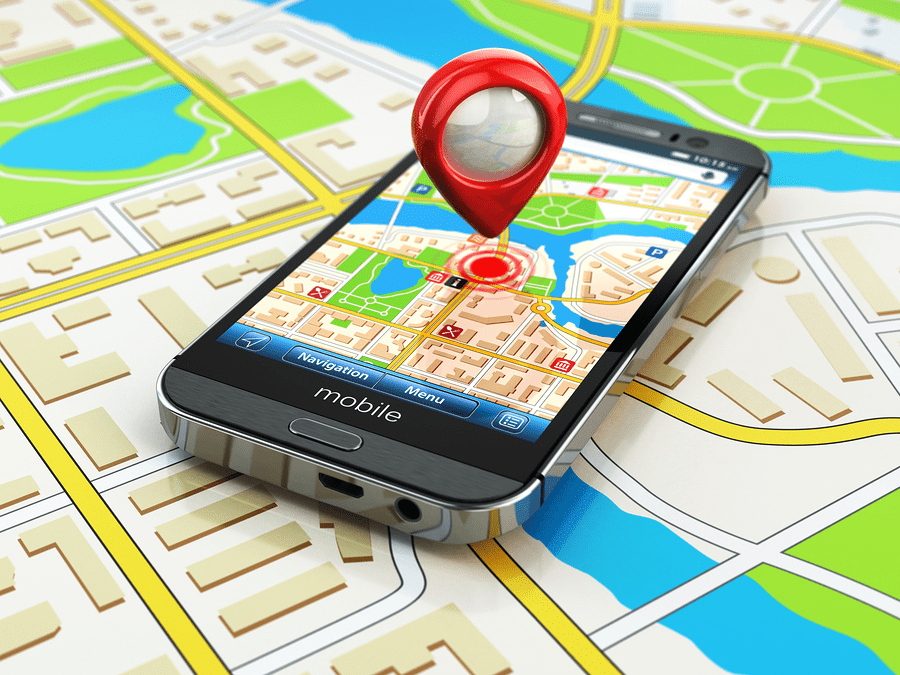
Contrary to popular belief, GPS isn’t the lone wolf when it comes to tracking your phone.
The digital tracking realm boasts an array of sophisticated technologies hungry for your data, ranging from your service provider’s cell towers to SIM, Bluetooth beacons, and more.
However, GPS data still wears the crown for precision, giving you a compelling reason to consider disabling location services on your phone.
It’s as simple as entering your phone’s settings and turning off location services, akin to flipping the digital invisibility switch.
#6 – Update Your Phone

Think of phone update notifications as alerts from your digital maintenance crew, urging you to prioritize their mission. Act promptly if the notification is from your device’s OS.
These updates, dispatched by your device’s manufacturers, are like reinforcements, bolstering the fortress that is your phone’s security.
They patch up weak spots, fine-tune location-sharing features, and command the ship regarding app permissions, among other crucial duties.
For the Android faithful, you can scout for updates in the bustling digital marketplace, the Google Play Store. Simply swing open the store’s doors and journey to the Updates section to check if any updates are queued for your installed apps or the OS.
For those wielding an iPhone, you’ll receive a notification in the form of a tiny red beacon on the Settings icon when updates are ready to roll out. By tapping on the Settings icon, your iPhone reveals the waiting updates, allowing you to kickstart the installation process.
#7 – Stop Those Ad Tracking Pop-Ups
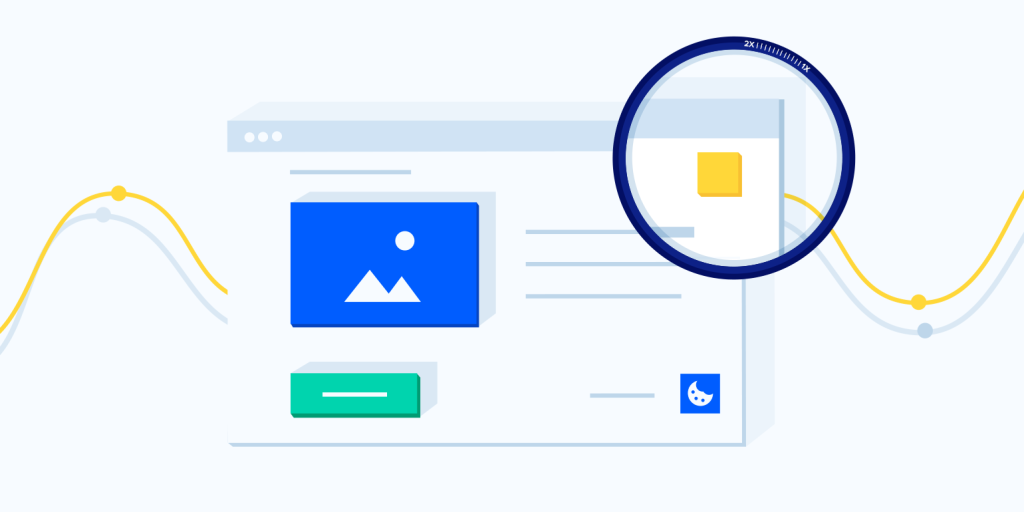
Switching off personalized ads is like putting on a digital invisibility cloak, minimizing your activity’s exposure to the keen eyes of ad targeting.
It’s key to remember that ads, much like untargeted digital flyers, will continue to appear, but they won’t be designed specifically based on your preferences.
This doesn’t erect an unscalable wall against location tracking, but it’s another noteworthy step toward safeguarding your mobile devices.
And for those who yearn for a digital realm free of ad disruptions, we recommend the services of a trusted ad blocker.
For Android users
- Open your device’s Settings.
- Tap on Google.
- Select Ads.
- Enable the toggle switch for Opt out of Ads Personalization.
For iOS users
- Scroll down and tap on Privacy.
- Choose Advertising.
- Enable the toggle switch for Limit Ad Tracking.
#8 – Reset Your Phone’s Location Settings
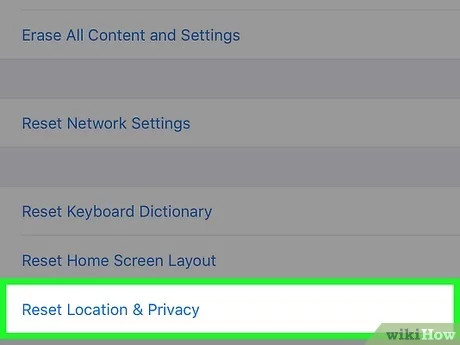
Venturing into your phone’s settings allows you to rechart the map of your location services, ensuring that app permissions are anchored firmly in place.
This ensures only the applications you trust and utilize are given the keys to the treasure chest of your location services.
#9 – Disable Cross-Site Tracking
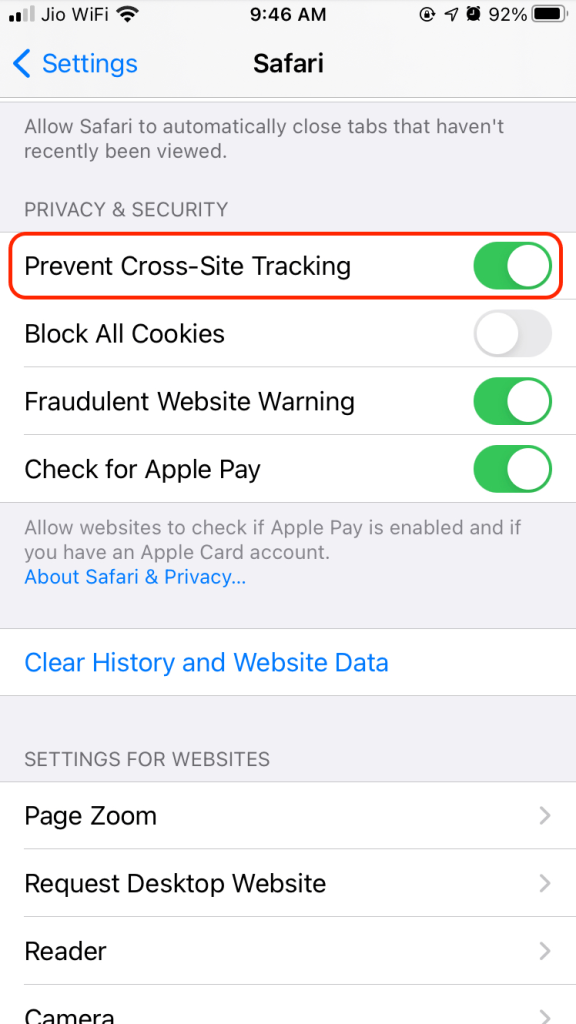
Cross-site tracking enables companies to monitor your online activity across various websites and apps, even if you’re not using their services. This tracking method relies on cookies and other tools.
Disabling cross-site tracking can prevent third-party cookies from tracking you while browsing different websites.
For Android Chrome Browser
- Open the Chrome app on your device.
- Tap the three-dot menu icon in the top-right corner.
- Select Settings from the menu.
- Tap On-site settings.
- Choose Cookies.
- Turn on the toggle switch to Block third-party cookies.
For iOS Safari Browser
- Go to Settings.
- Scroll down and tap on Safari.
- Scroll further to the Privacy & Security section.
- Turn on the toggle switch for Prevent Cross-Site Tracking.
Note: Any other private browsers you may use will have similar configurations but with slightly different names.
#10 – Use a Fake GPS
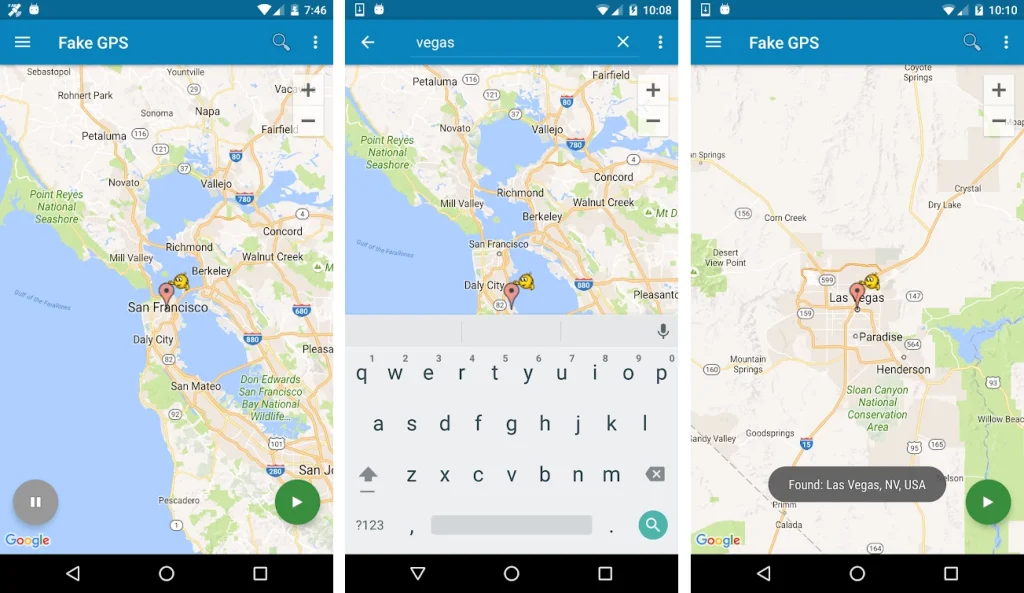
Imagine an app that acts like a seasoned stage magician, adept at illusion, convincing others that your phone is elsewhere.
That’s essentially what a Fake GPS does, controlling your location services while performing an impressive vanishing act. It assures your location services are engaged but presents a digital doppelganger of you roaming an entirely different neighborhood, city, or country.
The cherry on the cake? You get to choose the locale of your phone’s alter ego. It could be at the local diner down the street or masquerading on a grand Italian tour.
By executing our outlined strategies, you’re essentially fortifying your phone’s defenses, making it a herculean task for location-tracking apps to zero in on your mobile’s locale.
Nonetheless, it’s crucial to remember the scenario where a persistent tracker might already be employing specialized apps to shadow your mobile.
How to Stop Someone from Tracking Your Phone
Whether you’re wrestling with iPhone or Android location tracking predicaments, it’s pivotal to understand that the most potent and prevalent strategy a tracker may employ to access your location sharing and confidential data is through a spy app.
Hence, the first thing on your anti-tracking checklist should be to barricade these cunning apps from infiltrating your phone.
Generally, these apps surreptitiously make their way onto your iPhone or Android once you click an ad, follow a link, or attempt to download an app of dubious origins.
Some particularly sly ones might even worm their way in if the person desiring access to your location records possesses your login details.
Thus, exhibiting caution with the links and apps you interact with and safeguarding your credentials can be your formidable defense against such tracking tools.
If you’re lamenting, “Too late for warnings!” fret not.
There’s still recourse to root out these unwelcome phone monitoring apps.
Here’s what you need to do.
For Android users
- Open the App Drawer.
- Tap on Settings.
- Look for the Hide Apps section.
- Uninstall any unknown app immediately.
For iOS users
- Open the Apple Store.
- Tap on your profile on the top left part of the screen.
- Access Purchased and My Purchases.
- If any you see unfamiliar apps, delete them immediately.
If you still feel like you iPhone or Android device is being tracked, there’s a last resource.
Performing a Factory Reset
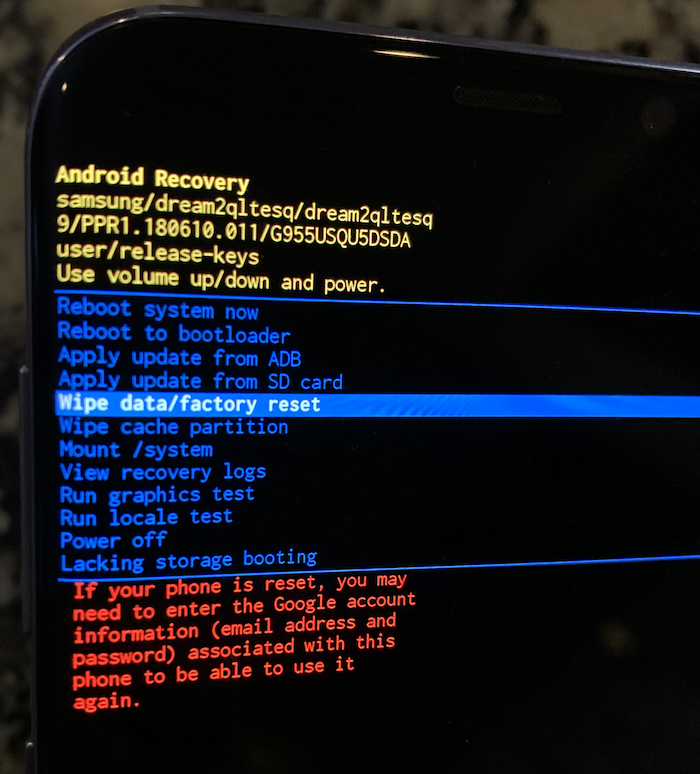
You know there is no phone impossible to track, you’ve tried everything we named to prevent phone tracking, but you’re still not comfortable with your situation about this location tracking thing, what else can you do?
A factory reset. But this is not just messing with a few settings.
Performing a factory reset on your phone restores it to its original state, just like when it was brand new. Here’s how you do it.
For Android users
- Open Settings.
- Type Reset
- Tap Factory reset.
- Tap Reset device.
- Enter your password.
- Tap Reset all.
For iOS users
- Tap Settings > General > Transfer or Reset [Device’s name].
- Enter your passcode or Apple ID password.
- Confirm you want to wipe out your device.
- Wait for your iPhone to be erased and rebooted.
Important Note: A factory reset permanently removes all personal information and content stored on your phone.
It’s strongly recommended to perform a backup of your files before proceeding to a factory reset.
That means any specific apps tracking your phone will be gone as well.
Our Final Thoughts
To wrap up, fortifying the privacy and security of your phone is no longer optional in our digital society; it’s a critical shield.
By adopting the steps delineated in this guide, you can assert control over your private information and throw a spanner in the works of unauthorized tracking.
From tweaking privacy controls, switching your phone to airplane mode, and enlisting the aid of VPNs to refreshing your software and treading lightly on public and free Wi-Fi networks, these strategies can drastically bolster your defense against tracking and eavesdropping assaults.
Adhering to these preventive measures will let you breathe a sigh of relief, confident that you’ve taken formidable strides to stop someone from tailing your phone.
FAQ
Can someone track my phone if it’s in airplane mode?
While airplane mode may interrupt specific apps from collecting and sharing your personal data and location, tracking your phone is still possible. That’s why we recommend you to go through every solution we’ve listed earlier.
If you delete location history, can someone still track your phone?
Yes. Location reporting is pretty much in real-time, which allows those spying apps to keep tabs on your phone’s whereabouts. Your iOS or Google location history doesn’t matter for this purpose.
But there are a few iOS and Google location settings you can adjust to enhance your phone’s safety, as we discussed earlier in this article.
Can a spying app capture more than my location?
Yes. There are several pieces of information a spying app can capture, such as data from your social media apps, call logs, passwords to bank apps, and so much more, which includes your location in real-time. This will be shown in a map like Google Maps.
Where can I find a good fake GPS?
There are several fake GPS on Google Play Store and App Store. If you’re running Android, we recommend using Fake GPS Free. Fake GPS Free is easy and delivers what it promises. If you’re an iOS user, Fake GPS Free won’t work, so our recommendation is Ternoshare iAnyGo. It’s important to note that some of these apps may be paid. They also won’t stop Google tracking in Android.
How do I use a Fake GPS?
Usually, after installing a Fake GPS, you can initiate the app, and it will simply ask you for app permissions to start spoofing your location.
Some of them may ask you to select location services on your phone and alter a few settings. Others may request you to change some configurations on your private browser before working.
But don’t worry. They are easy to use.
Add comment